Customize Electron Desktop Apps with JavaScript & CSS
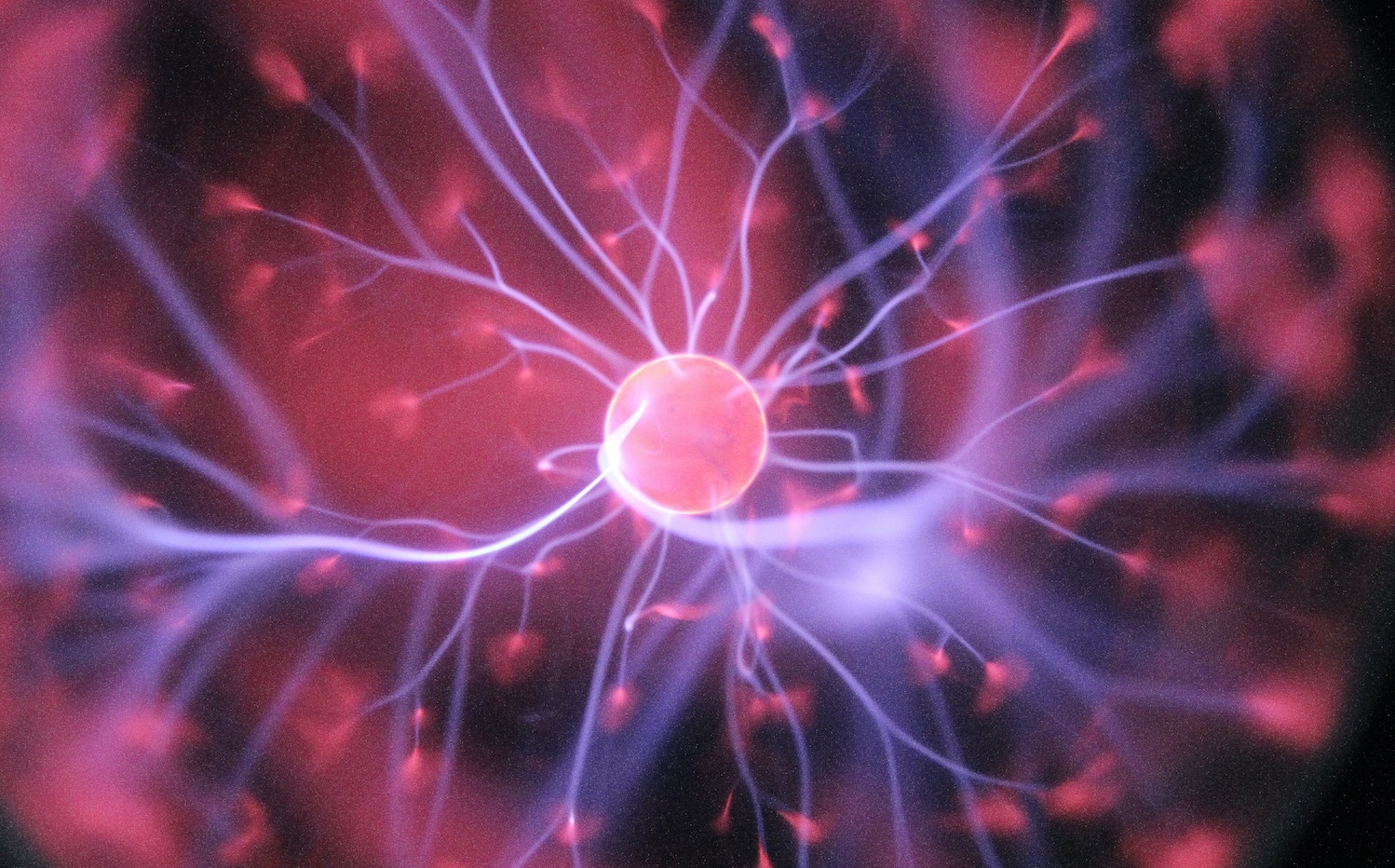
Table of Contents
Introduction
Browser extensions like Stylus & Tampermonkey let you style any webpage with custom CSS & run custom JavaScript code on any website respectively. Unfortunately, such customizability is not available in desktop apps, unless they’re made with Electron. Electron desktops apps are built using HTML, CSS & Javascript, so if you can get to their source code, you can customize them as you like.
Electron
Electron is a free & open-source software framework that allows you to create desktop applications using web technologies like HTML, CSS & JavaScript. It does this by embedding the Chromium web browser & the Node.js runtime environment into a single executable file. This means that you can write your entire application in JavaScript & it will work on Windows, macOS & Linux without any changes.
Electron is a popular choice for building desktop applications because it is:
- Cross-platform: Electron apps can be built once & deployed to all major platforms.
- Easy to learn: If you know JavaScript, you can learn Electron quickly.
- Extensible: Electron apps can be extended with native code using Node.js modules.
Desktop versions of many popular apps like VS Code, GitHub, WhatsApp, Slack, Spotify, WordPress, Skype, Discord, etc are built using Electron.
Source Code
To find an Electron app’s source code, go to its install location & look for a file called app.asar. Consider Lens for example, a Kubernetes IDE. In macOS, its app.asar is located in /Applications/Lens.app/Contents/Resources. In Windows, it should be in its install directory under C:\Program Files. Since apps in Linux can be installed in various locations, it’s best to search for it using find / -name app.asar.
app.asar is a compressed archive of the app’s source code & other project assets. When you launch an Electron app, it’ll look for app.asar & use the code inside it. If app.asar is not found, it’ll look for the equivalent uncompressed app directory, expected to contain the same contents as app.asar.
To start customizing the app’s CSS/JS, first uncompress app.asar:
npm install -g asar
asar extract app.asar app
mv app.asar original-app.asarSince we renamed app.asar above, the app will now use the app directory instead.
However, if after customizing files in the app directory as described below, you notice your app is misbehaving in certain cases, try repacking the asar with your modifications:
asar pack app app.asarCustomizing CSS/JS
Steps beyond this point depend on the app that you’re customizing. Look for HTML/CSS/JS files in the app directory & change them as needed. In case of Lens for example, it has a main page at /Applications/Lens.app/Contents/Resources/app/static/build/index.html, which I customized to include my own CSS & JavaScript code (lines 12 & 13 below):
<!DOCTYPE html>
<html lang="en">
<head>
<meta charset="UTF-8" />
<script defer="defer" src="/build/runtime.js"></script>
<script defer="defer" src="/build/lens.js"></script>
<link href="/build/lens.css" rel="stylesheet" />
</head>
<body>
<div id="app"></div>
<div id="terminal-init"></div>
<link href="custom.css" rel="stylesheet" />
<script src="custom.js"></script>
</body>
</html>custom.css & custom.js can contain any CSS/JS code you want. In this case for example, I used some CSS to bolden fonts & remove hyperlink underlines & some JavaScript to fit table cells to their content.
App Updates
You can also modify any of the app’s existing CSS/JS instead of adding your own, like lens.css & lens.js above. But when the app updates, your changes will be lost. So it’s best to keep your customizations in separate files like custom.css & custom.js above & keep a copy of these files outside the app. So when the app updates, you only need to add 2 lines to index.html & copy over your custom files inside the app again.
Conclusion
This blog post described how you can change the look & behavior of any Electron-based desktop app by first, getting access to its source code & then customizing it as you see fit. This brings the flexibility of the web to desktop apps & is very useful if your favorite Electron app doesn’t quite work as you want.
About the Author ✍🏻

Harish KM is a Principal DevOps Engineer at QloudX. 👨🏻💻
With over a decade of industry experience as everything from a full-stack engineer to a cloud architect, Harish has built many world-class solutions for clients around the world! 👷🏻♂️
With over 20 certifications in cloud (AWS, Azure, GCP), containers (Kubernetes, Docker) & DevOps (Terraform, Ansible, Jenkins), Harish is an expert in a multitude of technologies. 📚
These days, his focus is on the fascinating world of DevOps & how it can transform the way we do things! 🚀





